in this tutorial a will show you how to make a simple vase on google sktechup like this picture bellow
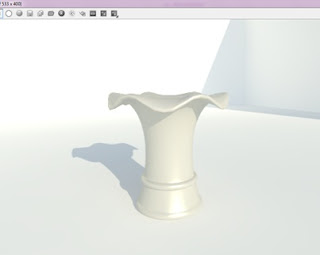
here the plugin tools that i used in this tutorial



lets start the tutorial
step 1
make rectangle and draw the vase using bazier spline like picture bellow
like picture bellow
step 2
make circle like this picture bellow
step 4
use following tool command to create a vase
step 4
click menu bar view and check hidden geometry option. it will show the hidden line in the object
and then make a group at the top side vase
step 5
use smoove tool to make curved effect at the top side vase
to make curved effect at the top side vase
step 6
do step 5 until like this picture bellow
step 6
explode the group and use subdivide and smooth tool to make surface more smooth like picture bellow
to make surface more smooth like picture bellow
and here we go.. the result of simple vase in this tutorial. this picture using V ray rendering
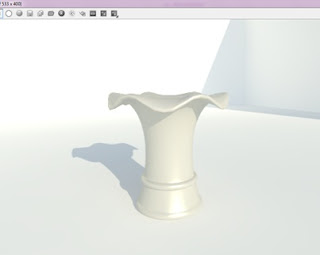
here the plugin tools that i used in this tutorial


lets start the tutorial
step 1
make rectangle and draw the vase using bazier spline
 like picture bellow
like picture bellowstep 2
make circle like this picture bellow
step 4
use following tool command to create a vase
step 4
click menu bar view and check hidden geometry option. it will show the hidden line in the object
and then make a group at the top side vase
step 5
use smoove tool
 to make curved effect at the top side vase
to make curved effect at the top side vasestep 6
do step 5 until like this picture bellow
step 6
explode the group and use subdivide and smooth tool
 to make surface more smooth like picture bellow
to make surface more smooth like picture bellowand here we go.. the result of simple vase in this tutorial. this picture using V ray rendering











EmoticonEmoticon