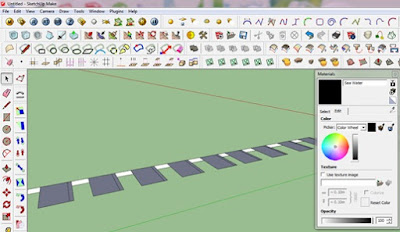HOW TO INSTALL PLUGIN TOOL ON GOOGLE SKETCHUP
In my posting today I will explain to you how to install the
plugin tool into your google sketchup.
Wa are know that google sketchup is the popular 3d software
and its free for sketchup make version. In original version of the google
sketchup just has limited tools to make complex 3d shape so this software need
additional plugin tool to make complex 3d shape easier.
1. Open your google sketchup
2. Open window tab and choose prefrences
3. And then choose extension tab and click install extension
4. After that choose plugin tool.rbz that you want to install and wait until installation process done
and done
HOW TO DIVIDE CAMERA SCENE ON GOOGLE SKETCHUP MAKE
In this tutorial I will explain to you how to divide camera
scene on google sketchup make version.
To divide camera scene on google sketchup there are some
plugin tool called advance camera tool that have many feature to setting camera
view on google sketchup. But this plugin tool only on google sketchup pro
version. So if you are google sketchup make version user, you cannot use this plugin tool.
If you are google sketchup make user, don’t worry about
that. There are some plugin tool on google sketchup make version that have same
function like advanced camera tool on google sketchup pro. This plugin tool
called RND Rescene tool
This tutorial bellow will show you how to use this plugin
tool on google sketchup make version.
1. Click on rescene tool and choose add
2. Set your camera posision as you like and then right click on scene tab and choose update
3. If you change the camera position and you want to change the camera position back to position that have you set before. Just click on scene tab 1.
4. If you want to add more camera scene, just do
step above again
downlad model here ( link download )
HOW TO MAKE A SHIP ON GOOGLE SKETCHUP
hi guys,,, in this tutorial i will show you how to make a ship using google skethup like picture bellow

here the plugin tool that i used in this tutorial.


OK lets start the tutorial.
Step 1.
imort ship body plan and use bazier spline
 to make curved ship line that build ship hull.
to make curved ship line that build ship hull. Step 2.
make straight line based on center point of the ship body plan like picture bellow and divide it into 20 part
Step 3
copy that curved line following the squence of the straight line like picture bellow
Step 4
use flip allong command to make right side of the body plan in line with the left side.
Step 5
make ship bow and stern like picture bellow
Step 6
connect all curved line using curviloft tool

Step 7
make curved line using bazier spline like picture bellow to make stern ship more smooth
Step 8
use curviloft tool
 , make ship bottom side and main deck side
, make ship bottom side and main deck sideStep 9
use flip allong command to make hull ship form completed
Step 10
make forcastle deck and bullwark using curviloft tool

make ship superstructure like picture bellow
Step 11
here the result
and this in the result using V ray rendering
OK guys thanks for visit my Blogg and i hope this tutorial will help you to make ship in google sktechup
HOW TO MAKE A SIMPLE PILLOW ON GOOGLE SKTECHUP
OK guys,,, in this tutorial i will show you how to make a simple pillow on google sketchup like picture bellow.

here the plugin tools that i used in this tutorial



ok we start the tutorial and check this out.
Step 1
make rectangle like picture bellow
on the edge of rectangle, make litle rectangle like picture bellow
Step 3
make editing using fredo
 scale like this
scale like thisStep 4
use vertex tool
 to make bottom side almost touching with upper side
to make bottom side almost touching with upper sideStep 5
make editing like picture bellow using vertex tool

Step 6
use subdivided and smooth tool t
 o make object smooth like picture bellow
o make object smooth like picture bellowuse undo command so the object back to normal. and make editing at the corner of pillow like this
Step 7
just do that step on the 3 edge left of the pillow, so the result is like picture bellow
Step 8
use subdivided and smooth tool
 to make smooth surface like this
to make smooth surface like thisStep 9
use soap and skin bubble on both side of the pillow to make the pillow like this picture
Step 10
make editing using sculpt tool
 like picture bellow
like picture bellowand here the result using V ray rendering
and done.
OK guys. thanks for visiting my blogg and i hope this tutorial is very usefull for you...
Subscribe to:
Comments (Atom)